2- Create Manual Work space
In the name of Allah, Most Gracious, Most
Merciful
Praise
be to Allah, blessing and peace be upon our prophet Mohammed, his family and
his companions. After that,
It really makes a good
sense for an instance administrator to carry on creating a new workspace for a new application. ُEven in your training stage you may need to know how to take over this mission.
There are four main integrated steps for creating a manual work space. They requires access to the Administration Services.and following them with the same order to avoid inconvenience in task work flow.
There are four main integrated steps for creating a manual work space. They requires access to the Administration Services.and following them with the same order to avoid inconvenience in task work flow.
Task Definition:
1. Create a New database user.
2. Create a New Work Space Manually.
Task Solution:
2. Create a New Work Space Manually.
User Admin
Password whatever
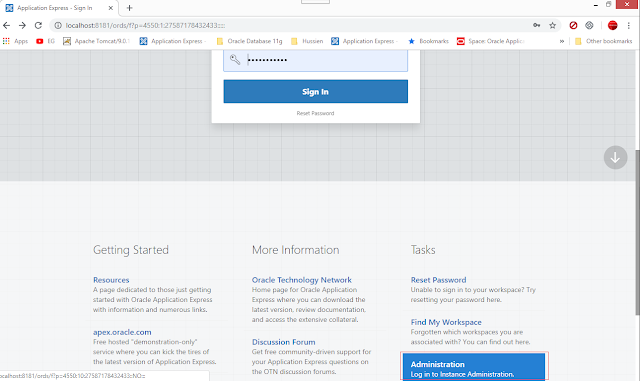
2. Create a New Work Space Manually.
- There are two ways to access "Administration Services"
- You can login with the following credentials
User Admin
Password whatever
- Or you can Scroll down the login-page then under the Task Column on your right side,Click on Administration to access Oracle Application Express Administration Services.
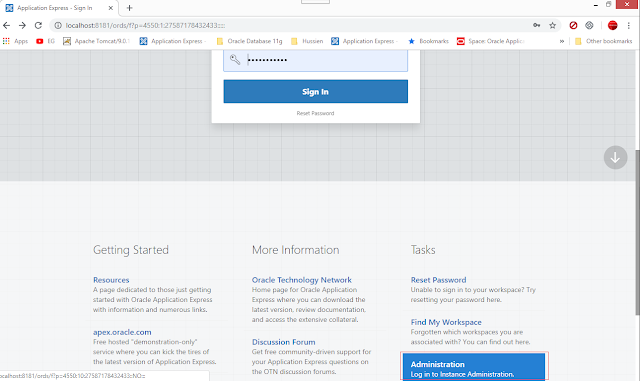
- Sign in to Oracle Application Express Administration Services.
- Click Create Works pace.
- The Create Work space Wizard appears as follow.Identify Work space;enter a work space name (mandatory) then the description (optional) and click Next.
- Identify Schema, specify whether you are re-using an existing schema or creating a new one.
- If you are using an
existing schema:
a.
Re-use existing schema - Select Yes.
b.
Schema Name - Select a schema from the
list.
c.
Click Next.
- If you are creating a new schema:
b. Schema
Name - Select a schema from the list.
c.
Schema Password - Enter
a password.
- Click Next.
- The following Click Next.
- Confirm your selections and click Create Work space.
- Finally the work space created.
- Press Done. Then, the following Screen displayed.
- Then, you can sign out or go on to the Third step; Assign One or More Database Schema To One Work Space.
Learn more about:
Hope
this helps,
My
success only comes from Allah, pls. note your comments and suggestions are
great help for me in progress thanks in advance.












No comments :
Post a Comment