3- Assign Schema To Work space
In the name of Allah, Most Gracious, Most Merciful
Praise be to Allah, blessing and peace be upon our prophet Mohammed, his family and his companions. After that,
It really makes a good sense for an instance administrator to carry on assigning a new or an existing database schema to the new workspace for a new application. ُ
There are main four integrated steps for creating a manual work space. I do recommend you to perform the four steps with the same order to avoid inconvenience in the task work follow. They all will require access to the Administration Services.
There are main four integrated steps for creating a manual work space. I do recommend you to perform the four steps with the same order to avoid inconvenience in the task work follow. They all will require access to the Administration Services.
Task Definition:
3. Assign One or More Database Schema To One Work Space.
Task Solution:
2. Assign One or More Database Schema To a Work Space.
User Admin
Password whatever
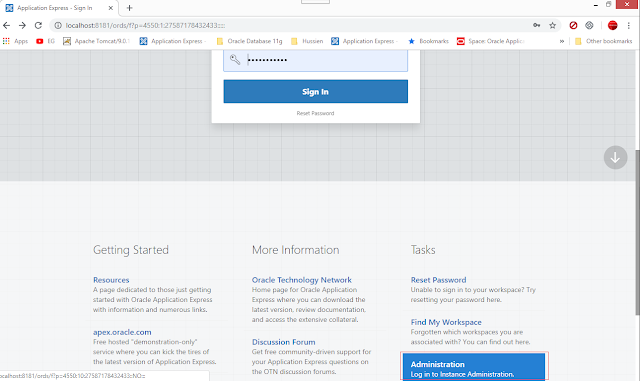
2. Assign One or More Database Schema To a Work Space.
- There are two ways to access "Administration Services"
- You can login with the following credentials
User Admin
Password whatever
- Or you can Scroll down the login-page then under the Task Column on your right side,Click on Administration.
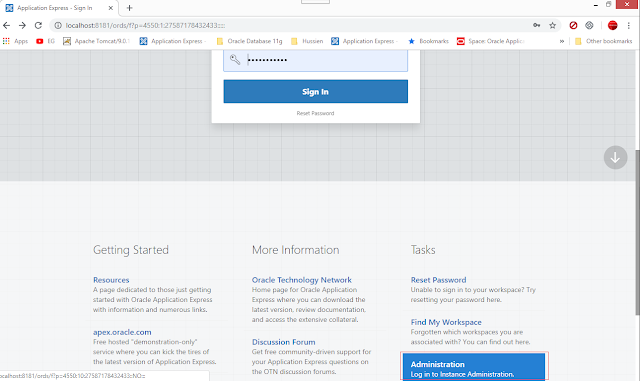
- Sign in to Oracle Application Express Administration Services.
- Click Manage Workspace.
- Click manage workspace with schema assignments.
- The following report will display all the work space names, the work space id and its schema.
- Notice that the Doctor name space has ADMIN schema name.
- Click on Doctor name space the Edit Schema to Work Space Assignment modal form will display.
- Click on Database Schema LOV to specify the Doc Schema to Doctor name space.
- Click on Apply changes button.
- Now, you can notice from the screen shot that the Doc database schema assigned to the Doctor's Work space.
- Lِِِِِِet's Add Another Schema To The Same Work Space
- Click on Add Schema Button.
- The following wizard will appear.
- Specify weather you want to add a new or an existing database.
- Click Next button.
- Click the work space popup list.
- Select Doc Work Space.
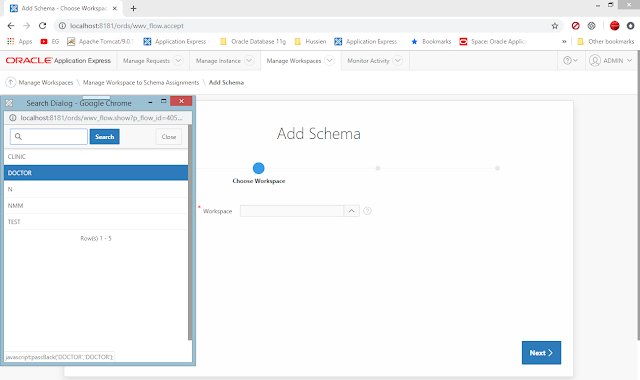
- Click Next.
- Click the Schema popup list.
- Select Test Schema then, click next.
- Click Next to confirm adding another new database to Doctor Work space.
- Click Add Schema button.
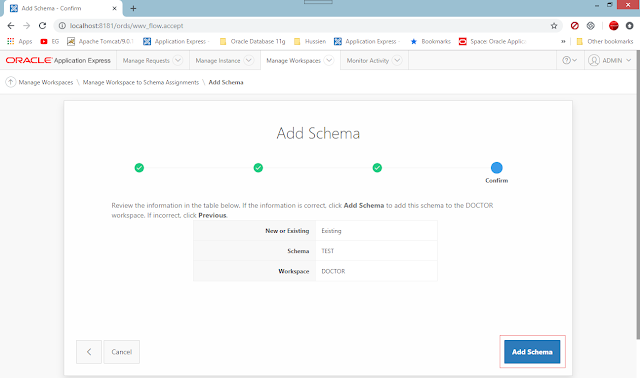
- Here you can notice that there is two rows for the same workspace Doctor with two different database schemes "Test" & "Doc".
- Then, you can sign out or go on to the Fourth step; Create Oracle Apex Application User.
Learn more about:
Hope this helps,
My success only comes from Allah, pls. note your comments and suggestions are great help for me in progress thanks in advance.













No comments :
Post a Comment